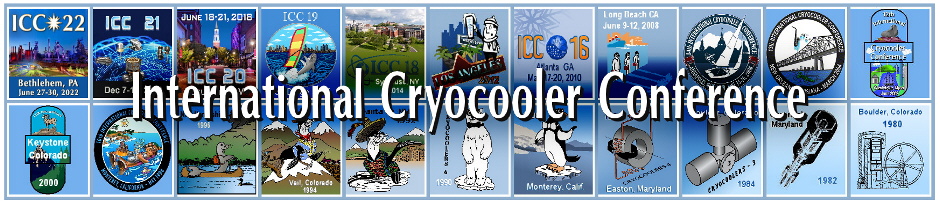- Home
- HELP
HELP
Help Topics Include:
• Why Should I Log In; Is it Necessary?
• I Don't have a Password; How do I Register for the First Time?
• I'm a Registered Contact; How do I Log In
• How Do I Edit My Personal Profile Information?
• How Do I Edit My Personal Privacy Settings?
• ICC Contacts for More Involved Questions
Why Should I Log In; Is it Necessary?
Most pages on this website can be viewed without logging into the site. So, if you are just browsing, you don't need to log in. However, if you want to add your name to the Conference Contacts Mailing List, submit an Abstract, Register for a Conference, or manage your personal information (email, address, phone, etc.), you must be logged in. Also, past Conference Attendees must be logged in to view the Conference Attendee List.
I Don't Have a Password; How do I Register for the First Time?
If you have not previously Registered on the ICC site, you need to start by clicking the "Register" link at the top right of the Home page. This will bring up the Contact Registration page where you are asked to provide your email address, which will serve as your primary contact address with the ICC website.
After entering your email address, type the "I'm not a Robot" characters in the Code box and click the Next button. This will bring up the Personal Profile data form for you to enter your Name, Affiliation, and Mailing address data. This information is used by the ICC to provide conference email mailings a few times a year announcing Call for Papers, and Conference Registration opening and closing dates, etc. A managed subset of these data is also available to ICC Conference Attendees as determined by your Personal Privacy Settings (see Below).
This will enroll you as an ICC Contact, and a welcome email will to be sent to you with a temporary Password to be used to Log into the site. Make sure to record the email address you used in this sign-up, as it will be required for all future communication with the site.
I'm a Registered Contact; How do I Log In
Start by clicking on the Blue Login button at the top right of the Home page...a Login box will display. In the Login box, type in your email address used for the ICC site and your Password. Then click the LOG IN button at the bottom of the Login box. After you've logged in, your name will be displayed in the top right of the Home screen.
- Forgotten Password If you've forgotten your password, click the Forgot Password link and a new temporary password will be emailed to your email address on record.
- Old Email If the email address used for the ICC has changed and is no longer functional, you will have to re register with a new current email address.
How Do I Edit My Personal Profile Information?
The ICC website allows Contacts and Conference Attendees to edit their Personal Profile data at any time. Start by logging onto the ICC site, and your name will appear at the top right of the Home page. Once you can see your name at the top of the page, click on your name to bring up your My Profile screen. Click the "Edit Profile" button to edit your profile. Once you have finished editing your personal information, click the "Save" button. If you change your email address, remember that this new email address will be required in the future when you log in.
How Do I Edit My Privacy Settings?
The ICC website provides Privacy Settings to control access to individual data elements of Personal Profile data. Start by logging onto the ICC site, and click on your name when it comes up in the top right of the Home screen. This will bring up your My Profile screen, which has a number of links to additional features: Profile|Privacy|Email Subscriptions|Event Registrations|Invoices & Payments. Click the "Privacy" link to edit your privacy settings. Note that the broader public (anyone that is not an Attendee of a past ICC Conference) has NO ACCESS to any of your data. The "Attendee List" tab is not visible for Contacts or the General Public.
For those logged in, you can individually set privacy settings for two levels of viewers.
- ICC Conference Attendees: Members with "Attendee" status can view anything that you mark as visible to the Public or to Members. The public and members with "Contact" status do not have access to any of your data.
- Only ICC web administrators: Data, so marked, are not visible to anyone except site administrators. If you place your email address in this category, the system provides for blind emails to be emailed to you where your email address is not visible to the sender.
Once you have finished editing your privacy settings, click the "Save" button.
ICC Contacts for More Involved Questions!
For additional questions, please contact the ICC WebMaster